owasp juice shop > run as container
Let’s run the juice shop as a docker container on our local system, you should have already installed docker to perform this exercise.
Check if docker is installed, I have the following version.
$ docker -v
Docker version 19.03.13, build cd8016b6bc
Pull the juice shop docker image from docker hub.
$ docker pull bkimminich/juice-shop
Using default tag: latest
latest: Pulling from bkimminich/juice-shop
ddad3d7c1e96: Pull complete
3a8370f05d5d: Pull complete
71a8563b7fea: Pull complete
119c7e14957d: Pull complete
21fe34ef8841: Pull complete
501f36819cdc: Pull complete
ada263f3355f: Pull complete
bea7f14d7e5f: Pull complete
Digest: sha256:8abf7e5b28b5b0e3e2a88684ecac9dc9740643b46e17a4edc9fc16141289869b
Status: Downloaded newer image for bkimminich/juice-shop:latest
docker.io/bkimminich/juice-shop:latest
We can now see this image in our local registry.
$ docker image ls bkimminich/juice-shop
REPOSITORY TAG IMAGE ID CREATED SIZE
bkimminich/juice-shop latest 3ed777581dce 5 weeks ago 488MB
Let’s run it, on the localhost port 8000, which maps to the container port 3000.
$ docker run -d -p 8000:3000 bkimminich/juice-shop
23d947b010d8fe6667bff18bcc67124fbb25e9c70f90a95af49d405939bcf415
The container should be running in the background.
$ docker container ls
CONTAINER ID IMAGE COMMAND CREATED STATUS PORTS NAMES
23d947b010d8 bkimminich/juice-shop "docker-entrypoint.s…" 46 seconds ago Up 44 seconds 0.0.0.0:8000->3000/tcp nice_khorana
Its running and hence we should be able to access it’s UI in the browser on port 8000.
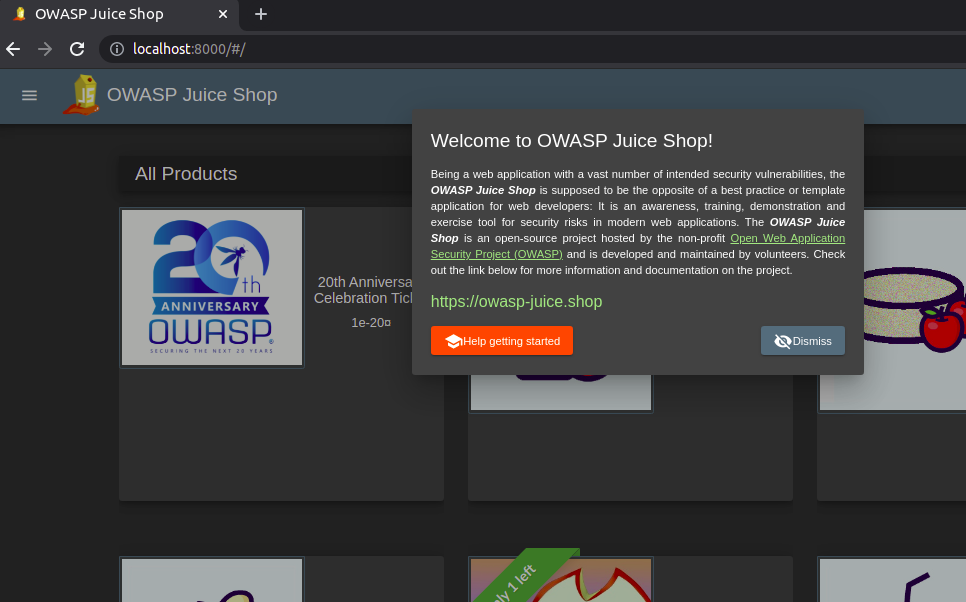
The container can be stopped, when required by mentioning the container id with the stop command.
$ docker container stop 23d947b010d8
23d947b010d8
The container doesn’t exist any more.
$ docker container ls
CONTAINER ID IMAGE COMMAND CREATED STATUS PORTS NAMES
$
–end-of-post–