Upload Images to ESXi using SSH
You can download images directly onto the datastore of an ESXi server by using wget, just as you would do on any other Linux Host
You just need to make a note of the path of the datastore which is typically inside /root/vmfs/volumes/
Enable SSH first by clicking Navigator > Host > Actions > Host > Services > Enable Secure Shell (SSH), which would be disabled by default, and its secure to disable it after the image upload
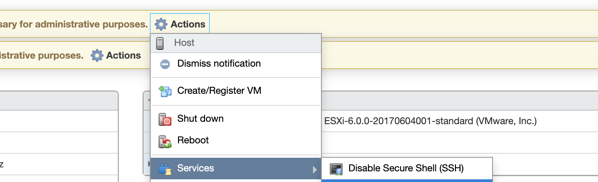
$ ssh root@esxi-server
~TRUNCATED~
Password:
The time and date of this login have been sent to the system logs.
VMware offers supported, powerful system administration tools. Please
see www.vmware.com/go/sysadmintools for details.
The ESXi Shell can be disabled by an administrative user. See the
vSphere Security documentation for more information.
Navigate to the datastore
[root@localhost:~] cd vmfs/volumes/
[root@localhost:/vmfs/volumes] cd datastore1/
Create a directory inside the datastore if desired
[root@localhost:/vmfs/volumes/some-hex-numbers] mkdir centos
[root@localhost:/vmfs/volumes/some-hex-numbers] cd centos
wget followed by the path where the image is stored
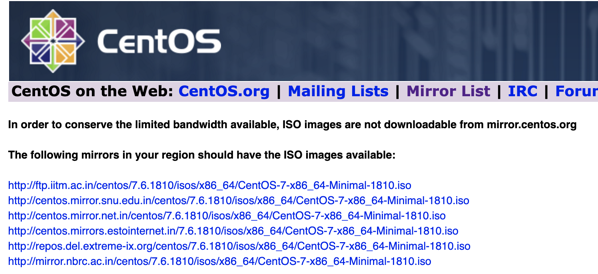
[root@localhost:/vmfs/volumes/some-hex-numbers/centos] wget http://centos.mirror.snu.edu.in/centos/7.6.1810/isos/x86_64/CentOS-7-x86_64-Minimal-1810.iso
Connecting to centos.mirror.snu.edu.in (103.27.165.31:80)
CentOS-7-x86_64-Mini 1% |*
Wait till it reaches 100%
~end-of-post~